8 ways to optimize your feedly experience
A few users have asked us about "how to best use feedly". Here is a list of eight tips that we hope will help you optimize your feedly experience.
Tip #1 - Define and re-order categories | The feedly dashboard page (http://www.feedly.com/home#dashboard or pen icon) allow you to group sources in categories. The magazine experience offers more value if your feeds are group of themes/topics. You can also change the order of the categories in the navigation bar (and the digest) by drag and dropping the category labels on the black navigation bar (located at the top of the screen) [Note: if you are a Google Reader user, please note that the changes you make to feedly will also be applied to Google Reader]
Tip #2 - Define your favorite feeds | Feedly has the concept of favorite feeds and non-favorite feeds. Favorite feeds are used to represent sources of information which your consider as must read. The notion of favorite works best when applied to feeds that do not generate a lit of articles (less than 15-20 per week). Non favorite feeds are feeds that you are interested in but do not read all the articles. Go to the dashboard (http://www.feedly.com/home#dashboard or pen icon) and click on the star next to the feeds that you consider your favorite feeds. This is important because it will have an impact on how feedly picks the articles displayed on the digest, the sources displays in the featured module of the digest and the order of the feeds in the category pages. Really important.
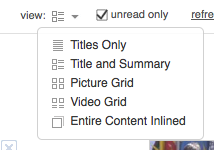 Tip #3 - Assign the right views to each feed | Feedly allows you to assign different views to each feed. To do so, you can to drill down to the feed page in feedly by clicking on the subscription name and in the header of the page you should see a view drop down which allows you to customize how you want feedly to display the content of that feed. You can use title only if you are a fast information scanner, picture grid if the feed is very visual (example: Flickr, etc..), video grid if the feed is a video podcast (ex: hulu etc…). Picture Grid and Video grid are important because they influence how feedly picks images and videos for the gallery sections of the digest.
Tip #3 - Assign the right views to each feed | Feedly allows you to assign different views to each feed. To do so, you can to drill down to the feed page in feedly by clicking on the subscription name and in the header of the page you should see a view drop down which allows you to customize how you want feedly to display the content of that feed. You can use title only if you are a fast information scanner, picture grid if the feed is very visual (example: Flickr, etc..), video grid if the feed is a video podcast (ex: hulu etc…). Picture Grid and Video grid are important because they influence how feedly picks images and videos for the gallery sections of the digest.
Tip #4 - Learn about the keyboard shortcuts | For people who like to use keyboard to navigate around content, type ? in feedly to see the list of the keyboard shortcuts supported by feedly. My personal favorite if gg.
Tip #5 - Share/Participate | Everytime you bump into an article you find interesting, share it. This helps improve the quality of feedly for all other users. It also help feedly understand what sources and pieces of content you like most. If you have a twitter and friendfeed account, you can also use the built-in tweeting and ff-ind capabilities of feedly to interact more actively with your communities and fuel interesting conversations.
Tip #6 - Spring Cleaning | Over time, your tastes will change, the quality of the sources your subscribe to will change. The feedly dashboard makes it easy to re-organize your content (drag and drop), rename things (shift+click), delete sources and categories (drag and drop). The dashboard will also provide you with some visual hint regarding what sources you like the most. [Note: if you are a Google Reader user, please note that the changes you make to feedly will also be applied to Google Reader]
Tip #7 - Feedly + Ubiquity | If you are a ubiquity 2.0 user, feedly offer 8 built-in ubiquity tasks. See here and here for more information.
Tip #8 - Other preference knobs | if you are power user, we also offer a set of preference knobs to help you customize some part of the feedly experience (see http://www.feedly.com/home#preferences).
Bonus Tip #1 | Feedly syncs its settings everytime you restart firefox or login. You can therefore install feedly and access it from multiple machines.
Bonus Tip #2 | Feedly is a dynamic project where we are constantly add, removing and fixing feature based on the feedback we are collecting on getsatisfaction/feedly, on twitter and on friendfeed. If you are interested in receiving update regarding the product, you can subscribe to this blog or follow @feedly on twitter.
Bonus Tip #3 | @daliburgado has published an interesting feedly 101 introduction video (although the UI has evolved since this video was created, the content is still relevant).
If you just started to use feedly and have any questions, please ping @feedly or leave a comment here and we will add a Q&A section to this document.
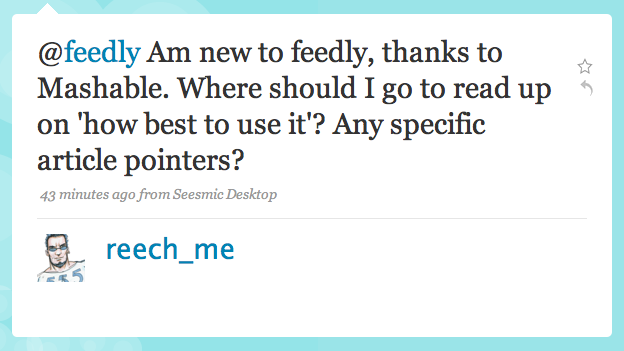















Sem comentários:
Enviar um comentário